Set Time Zone for Outlook
By default, your time zone is set to Eastern Time (US & Canada) the first time you access your account through Outlook. This article describes how to change that setting.
This article applies to: Outlook on the Web
Outlook for Mac
If your Mac operating system is set to automatically update time and date settings, it should also update your Outlook time zones as you travel. To manually update the Outlook time zone on a Mac:
- Open the Outlook menu and choose Settings.
- Select Calendar.
- Select Time zones.
- Choose the appropriate time zone.
- Changes are saved when you close the window.
Additional details can be found in Microsoft's instructions to set meeting and appointment time zones on a Mac.
Outlook for Windows
Follow Microsoft's instructions for updating the Time Zone in Outlook for Windows.
Outlook on the Web
Follow Microsoft's instructions for updating the Time Zone in Outlook on the Web.

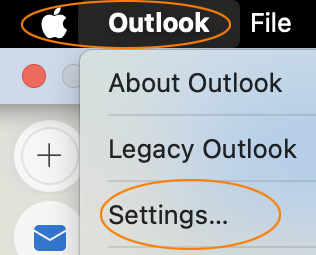
Comments?
To share feedback about this page or request support, log in with your NetID