Latest News
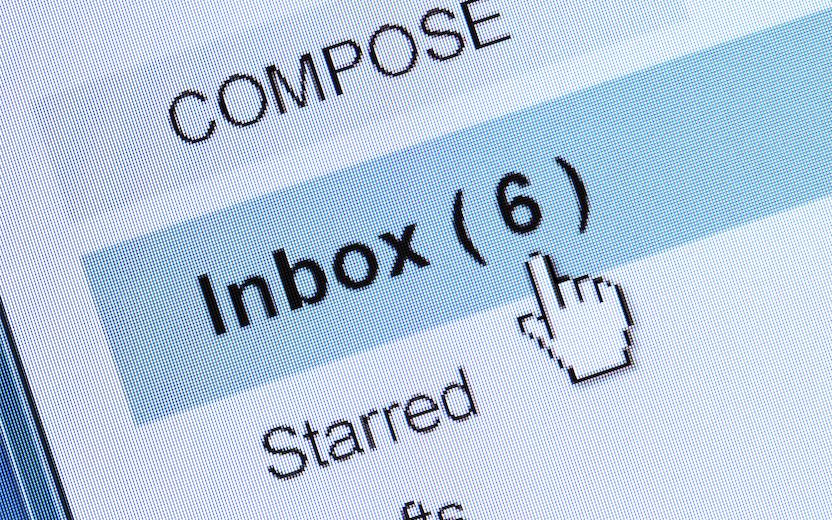
Outlook on the Web (outlook.cornell.edu) has keyboard shortcut keys that are turned on by default. If you'd prefer to work your inbox from the keyboard instead of having to use a mouse, you can see the options by typing ? while in the Outlook on the Web main view. If you don't think you'll ever use this feature, you may want to turn it off to avoid accidentally triggering one of the actions. (There's a link to change your settings at the bottom of the shortcut list.) Some of them can be activated by the press of a single key. In most cases, like hitting O or enter to open a message, it's unlikely that there will be a negative result. However, the IT Service Desk has received multiple queries from individuals who found valid mail in their Junk E-Mail folder, with the sender blocked. Investigation suggests that the affected individuals are touch typers who wake up their computer screen by tapping the home key for the index finger of their right hand, J. If Outlook on the Web is selected when they do this, they may accidentally classify an email as junk. If you'd like to keep the shortcuts but eliminate the risk of triggering an action when waking your screen, you can either use a key that's not on the list, or for added security, require a password to unlock your computer screen by following Microsoft or Apple’s instructions for screensaver setup. In addition to separating the action of waking your computer from entering information into apps, it also helps protect your data, and Cornell's. If you want to check to see if a message was classified as Junk, go to the Junk E-Mail folder to browse for it. The search function doesn't include junk in its searches. See more information about unwanted email, including how to change preferences in Office 365 and G Suite.

Comments?
To share feedback about this page or request support, log in with your NetID