E-list Problem: Member Listed as “Complaint” or “Explicitly Banned”
Member’s status shows as “complaint.” List admin receives “Explicitly Banned” error message when trying to modify a member’s status.
This article applies to: E-lists (Lyris)
When viewing a list of members in the Lyris web interface, you notice one member is listed with a status of “complaint.”
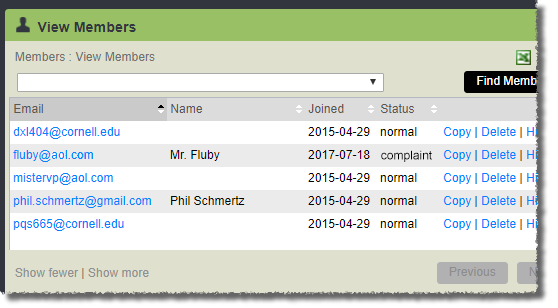
If you try to change their status back to normal, you see this notice:
The email address cannot be added to the list because this address has been explicitly banned.
What To Do
- Log in to the Lyris administrator web interface.
- How do I log in?
- Take me to the login page.
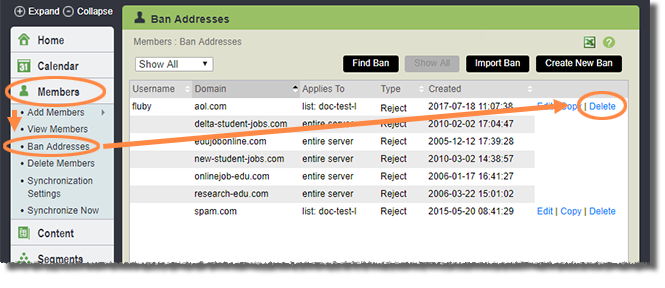
- On the left, click Members.
- Under , click Ban Addresses.
- Find the entry for the person.
- Click Delete. It’s okay, this will delete the ban, not the membership.
- On the confirmation screen, click Delete.
You should now be able to return the member to normal status:
- Click the member’s email address.
- Click the Settings tab.
- Set the Membership Status to normal member.
- Click Save.
Why This Happens
This situation occurs when a person with a non-Cornell address tells their email provider (like AOL) that a message from the list is junk, spam, or unwanted. The email provider sends a response to our e-list system, which changes the person’s status to “complaint.”
AOL does this a lot.

Comments?
To share feedback about this page or request support, log in with your NetID