Outlook Online Archive
The Microsoft 365 Outlook email Online Archive is a special mailbox where older messages are stored.
This article applies to: Email @ Cornell , Outlook for Mac , Outlook for Windows , Outlook on the Web
About the Email Online Archive
The Microsoft 365 Outlook Online Archive is a special mailbox where older messages and other Outlook items are stored. Because this mailbox is located in the cloud rather than on your device, it saves space and improved performance in your primary Outlook mailbox.
Once activated, archiving messages is mandatory and cannot be reversed.
How Long Will Content Be Kept Before Archiving?
The Online Archive will move all messages, calendar appointments, notes, and tasks that are older than your retention period to the Online Archive folder. By default, the retention period is four (4) years.
However, a self-service form will be available starting Tuesday, September 9, 2025, at Online Archive Policy form.
Use this form to turn on your Online Archive now or to set a shorter retention period than 4 years. (4 years is the maximum value that content can be retained once the Online Archive has been enabled.) The form will allow you to set your retention period to 1, 2, 3, or 4 years.
Find Archived Outlook Items in the Online Archive
The Online Archive is found in Cornell-provided instances of Outlook for Mac, Outlook for Windows, and Outlook on the Web (sometimes called OWA).
In Outlook on the Web, the online email Archive is labeled In-Place Archive - <your name>.
Automatic Message Archiving
All email messages and other Outlook items older than four (4) years will automatically be moved to the Online Archive mailbox.
Archived folders, sub-folders, and messages will retain their organizational structure from the Inbox.
Search for Archived Email and Other Outlook Items
Email messages, Notes, and Tasks more than four (4) years old will be found in the Online Archive. This content can be searched as easily as messages located in your primary Inbox.
To search for messages that may be either in your primary Inbox or the Online Archive, in the bar drop-down, select Or use to search for any type of Outlook content, including Calendar items, Notes, and Tasks.
View Archived Calendar Items
In the Outlook desktop client for Windows or Mac, archived meetings and appointments more than four (4) years old are archived to a calendar named Calendar - Online Archive - <your NetID email address>.
View Archived Notes and Tasks Items
To find archived notes in the Outlook desktop client, it may be easiest to switch to the Folders view in Outlook.
To do this, select from the Outlook Quick Access toolbar (usually a series of icons located to the left of your Inbox). Folders gives a complete list of Outlook folders and items in your account, both for your active mailbox and the Online Archive mailbox.
In Folders view:
- Scroll down to show the Online Archive.
- If you have archived Notes or Tasks items, you can select the folder to show a list of the archived items of that type.
If you didn't have any Notes or Tasks items, folders for those item types will not appear in the Online Archive.
Manually Move Messages to the Online Archive
Drag and drop messages or folders that you wish to manually archive into the Online Archive mailbox.
Alternatively, manually archive a message by right-clicking the message and selecting , then .
The contents of an entire email folder can be manually archived by right-clicking the folder name and selecting . Then choose and click .
The Online Archive Versus Local Archive Folders
The Online Archive mailbox should not be confused with any local Archive mail folders that might already exist in your Outlook Inbox.
Be aware that the button in the Outlook ribbon archives messages to the old-style Archive folder, NOT the new Online Archive mailbox.
Any items you have previously archived to the Archive folder in your active Inbox that are older than one year will be found in the Online Archive in a folder called Archive.

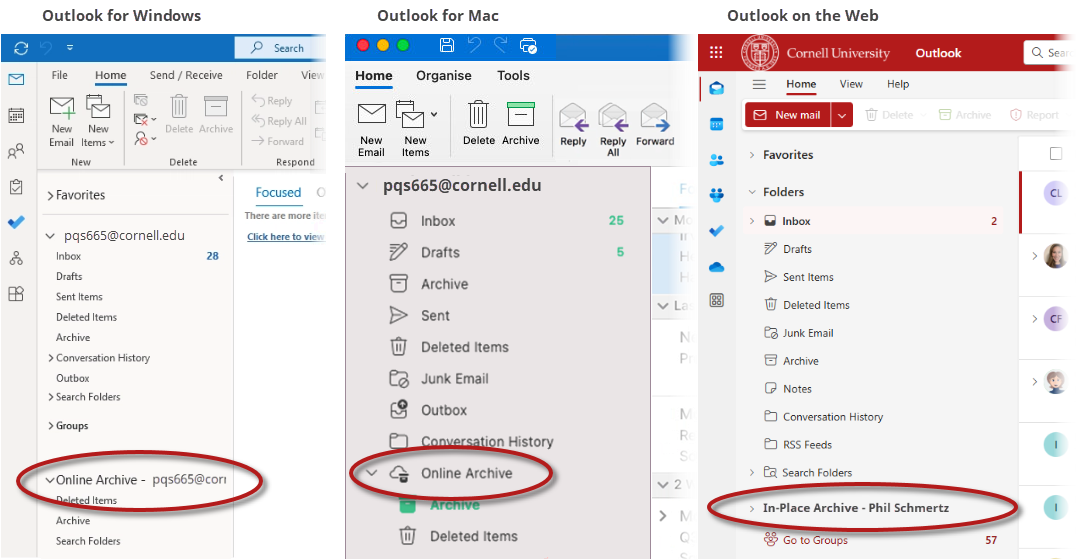

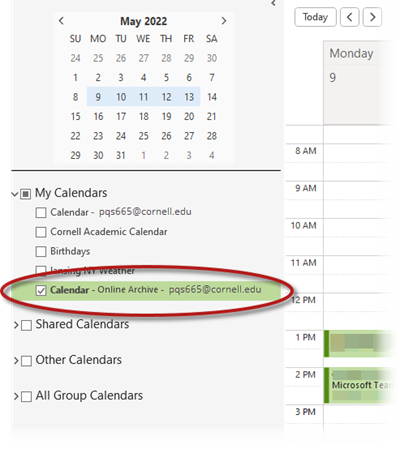
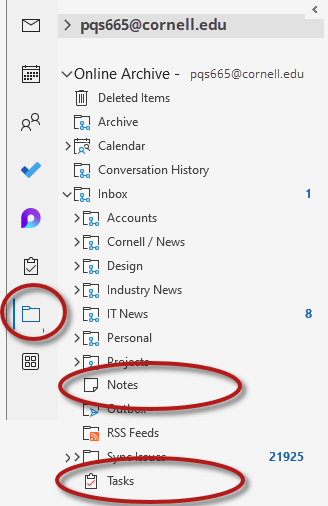
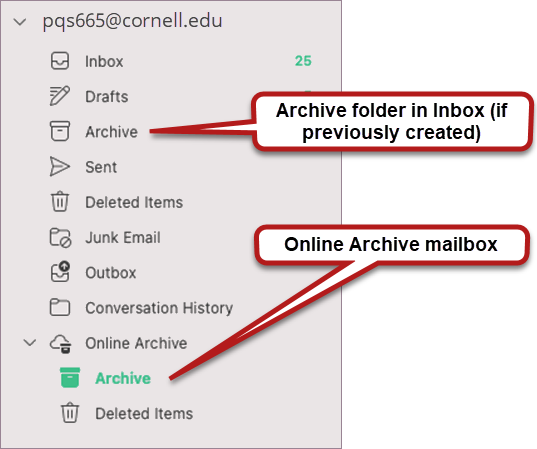
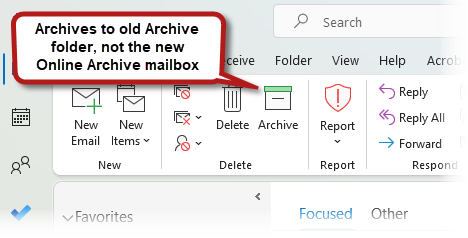
Comments?
To share feedback about this page or request support, log in with your NetID