Run Dell Command Update from Notification Prompt
This article applies to: Dell Command Update
Before running updates, CIT strongly recommends:
- Saving your work.
- Connecting to a power supply (not running on battery power).
- Not turning off the computer until the updates finish.
- Setting aside at least a half hour to do the updates. Not all updates will take this long to install, but some updates are quite large.
- Installing updates within a week of notification. If it is not convenient to install updates when the alert appears, click Remind Later, but do not put it off forever.
When updates are available, a small DellCommandUpdate dialog box will appear near your task bar.
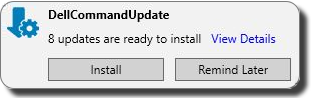
- Click Install in the DellCommandUpdate prompt. The Selected Updates dialog box will open.
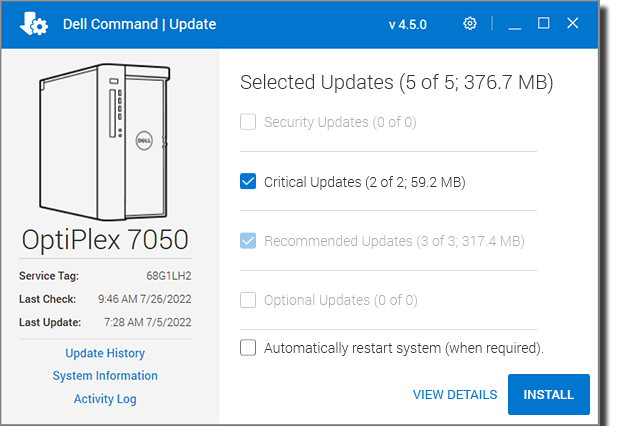
Optional: Click VIEW DETAILS for more information on the available updates. 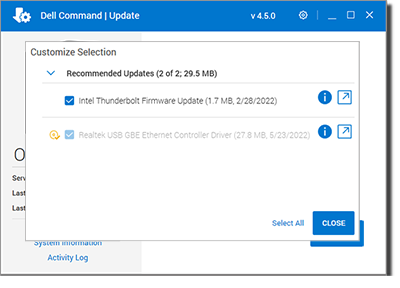
Click CLOSE to return to the results page.
- We recommend you leave Automatically restart system (when required) UNchecked. This way your system won't restart until you confirm you are ready.
- Click INSTALL. The updates will be downloaded and installed.
- When installation is complete, in the Installation Complete dialog box, you'll see whether or not a reboot is required. If it is, make sure all your work is saved, applications closed, and your computer is plugged in (not on battery power), then click RESTART.
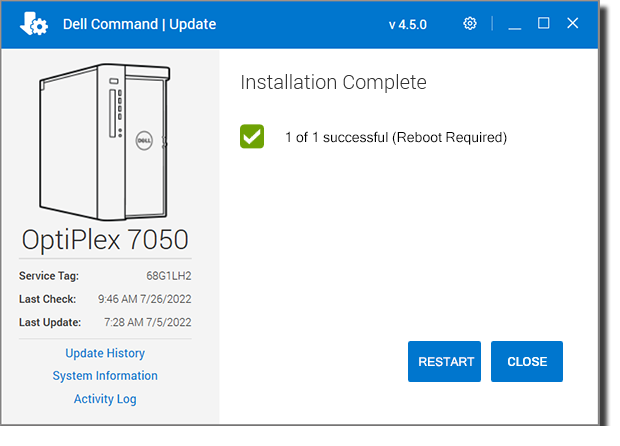 If a reboot is not required, click CLOSE.
If a reboot is not required, click CLOSE. 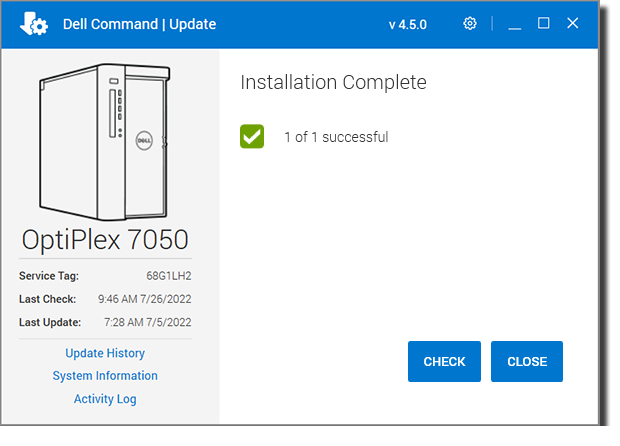

Comments?
To share feedback about this page or request support, log in with your NetID