List Structure
How to create an accessible list structure using Word, InDesign, or Acrobat.
This article applies to: Web Accessibility
Accessible List Structure
Some assistive technology allows users to navigate from list to list or item to item. These lists must follow the structure below to support comprehension.
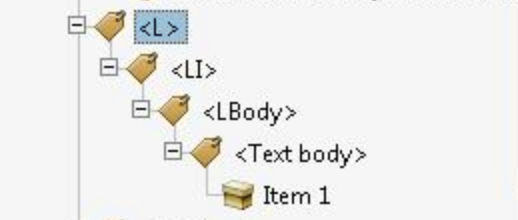
- the List tag, must contain one or more Ll tags
- List Item tag, must contain Lbl and LBody tags
- List item label. Contains item number or bullet character
- List item body. Contains list item content
Word
In Word, use the lists tool found on the Home ribbon.
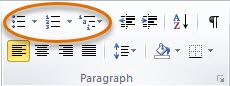
InDesign
For InDesign, use the Bulleted List button or the Numbered List button in the Control panel (in Paragraph mode).
Adobe Acrobat
In Adobe Acrobat, use the TouchUp Reading Tool and the tags panel to remediate any issues.
LinkedIn Learning video on Tagging Lists (Acrobat DC)

Comments?
To share feedback about this page or request support, log in with your NetID