Maintain Cornell Subscriptions with the Enterprise Preference Center
This article applies to: Marketing Cloud
The Enterprise Preference Center (EPC) provides a unified location where customers manage their communication preferences in one place for Cornell communications sent from Marketing Cloud.
The EPC was developed in partnership with Cornell’s Web Accessibility team and is compliant with Cornell Web Accessibility standards.
The EPC displays the user’s name and email address on file and subscription options, based on the individual’s relationship with Cornell. (Note that you cannot change or update information about your Cornell NetID, email address, or preferred name in EPC.)
When a recipient clicks the link in the footer of an email communication that was sent via Marketing Cloud, they are sent directly to the EPC option for that mailing. (Communications from Cornell groups not yet managed within Marketing Cloud may still use a different process.)
Update your options for the mailing using the slider to the right of the title listing.
My Subscriptions
Within the EPC, click to see a list of the Cornell communications managed within Marketing Cloud to which you are subscribed.
Beside each, a slider lets you update your subscription status to either or for that title.
All Subscriptions
The All Subscriptions tab lists university communications available to recipients based on their relationship with the university, whether each title is subscribed to or not. Each title provides a slider to manage its subscription status.
Subscriptions are grouped by the division, unit, or organization responsible for sending them. The icon beside an organization name lets you expand or collapse the title list within a group.
A blue mail icon shown next to the name of a group indicates a subscription to at least one communication in that group.
When the slider is used to subscribe or unsubscribe to a title, the choice is automatically saved by the preference center.
Finding a Communication in the Preference Center
In the All Subscriptions tab, users can search for a communication they would like either to subscribe to or unsubscribe from.
Use the field, the dropdown, or the list, and then click , to show only communications that match the search terms or selections. starts the search over from scratch.


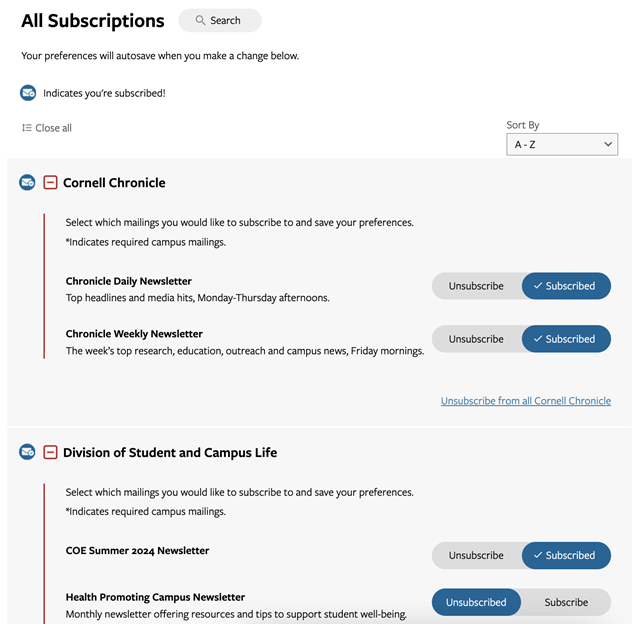

Comments?
To share feedback about this page or request support, log in with your NetID