Temporal Membership (CornellAD Group Management)
This article applies to: Active Directory Management
The basic form of membership in a group starts when you add the member and ends when you remove the member. It is also possible for you to specify a starting time and date, an ending time and date, or both. These are called temporal settings. You can use either the ARS Console or the web interface to configure these settings.
Using the ARS Console
Specifying Temporal Settings While Adding a Member
- Navigate to the OU that contains the desired group.
- Double-click on the group in the main console panel. A Properties dialog box for the group will open.
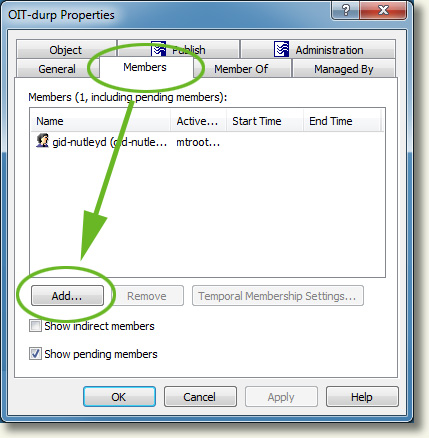
- Click the tab.
- Click . A Select Objects dialog box will open.
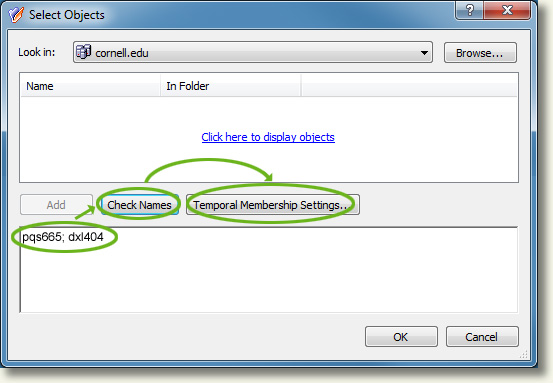
- In the lower text field, type the person's NetID, or all or part of their name (or the beginning of the name of a group you want to add), then click . If you are adding more than one person with the exact same start and/or end dates, you can enter more than one NetID or name, separated by semi-colons. If you are adding people with different start and end dates, complete steps 4-9 separately for each one.
- Select the desired account from the list in the Select Matching Items dialog box, then click . (If only one account matches what you typed, that account will be displayed automatically, and you won't see the Select Matching Items dialog box.)
- Back on the Select Objects dialog box, click to highlight the entry or entries, then click .
- On the Temporal Membership Settings dialog box, select the starting date and time, the ending date and time, or both. Click when you have finished.
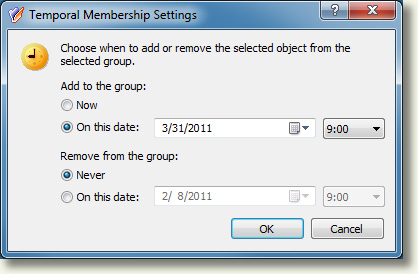
- Click to close the Select Objects dialog box. You should see the member listed on the tab of the Properties dialog box. If their membership has not yet started, their entry will appear in red and there will be a small clock on their icon.
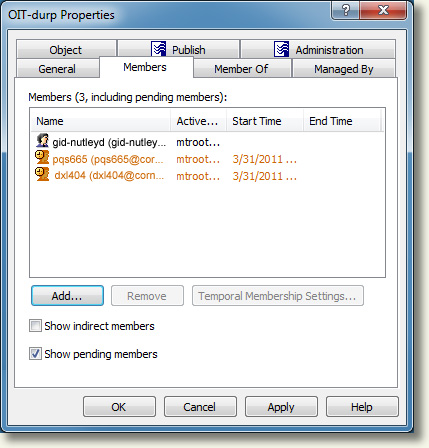
- Click to close the Properties dialog box.
Adding or Changing Temporal Settings For an Existing Member
- Navigate to the OU (in the hierarchical list on the left) that contains the desired group.
- Double-click on the group in the main console panel. A Properties dialog box for the group will open.
- Click the tab.
- Click on the desired member, then click . You can select multiple members if you will be giving them identical start and end dates.
- On the Temporal Membership Settings dialog box, select the starting date and time, the ending date and time, or both. Click when you have finished. You should see the member listed on the tab of the Properties dialog box. If their membership has not yet started, their entry will appear in red.
- Click to close the Properties dialog box.
Using the Web Interface
Specifying Temporal Settings While Adding a Member
- Navigate to the desired group.
- From the drop-down list at the top of the main console panel (currently displaying ), select .
- Click .
- In the Select Object window, type the person's NetID, or all or part of their name in the Name field, then click . If you are adding more than one person with the exact same start and/or end dates, you can enter more than one NetID or name, separated by semi-colons. If you are adding people with different start and end dates, complete steps 3-8 separately for each one.
- Click the desired entry (or entries) in the list returned by your search. The entries you click will then appear in the lower text field.
- Click .
- On the Temporal Membership Settings dialog box, select the starting date and time, the ending date and time, or both. Click when you have finished.
- Click to close the Select Objects dialog box. You should see the member listed on the tab of the Properties dialog box. Members with temporary access will have an icon that includes a clock. If an entry's membership has not yet started, their icon will be red.
Adding or Changing Temporal Settings For an Existing Member
- Navigate to the desired group.
- From the drop-down list at the top of the main console panel (currently displaying ), select .
- In the list of members, click to put a check next to the account(s) where you want to add membership dates.
- Click .
- On the Temporal Membership Settings dialog box, select the starting date and time, the ending date and time, or both. Click when you have finished.
- Click to close the Select Objects dialog box. You should see the member listed on the tab of the Properties dialog box. Members with temporary access will have an icon that includes a clock. If an entry's membership has not yet started, their icon will be red.

Comments?
To share feedback about this page or request support, log in with your NetID