How to Map a Drive: Mac OS X
This article applies to: Computer Recommendations
Mapping (sometimes called “mounting”) a drive means you assign a drive letter on your computer to the server path. You can then connect to the server without having to remember and type the path every time.
This is useful if you're using a data discovery tool to scan a server volume or folder. Once you have mapped the drive, you can scan it using the procedure to scan an external drive. For more information, see the step-by-step instructions for the scan tool you're using.
Map a Drive
- In the Finder, on the Go menu, click .
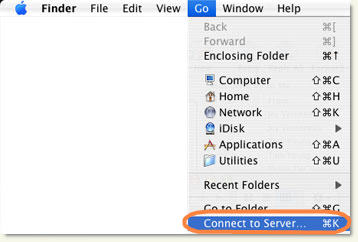
- In the Connect to Server box, type the path to the server, for example //servername.c/foldername or //myserver.mydomain.cornell.edu/e$.
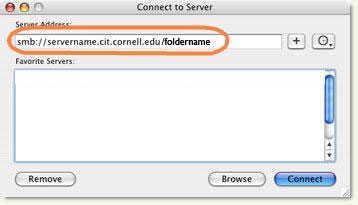
- If you want add this server to the Favorite Servers list, click the Plus sign. The next time you want to connect, you can choose it from the list.
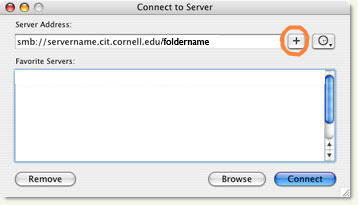
- Make sure the server name is selected, and then click .
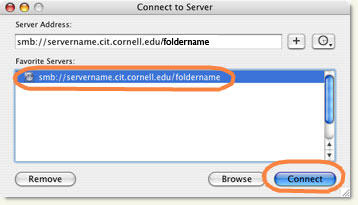
- You'll be asked to authenticate.
- In the Name box, type your user name for the domain. (The domain will be different for different servers. If you're unsure of the domain, contact your local technical support provider.)
- In the Password box, type your password for the domain.
- Click .
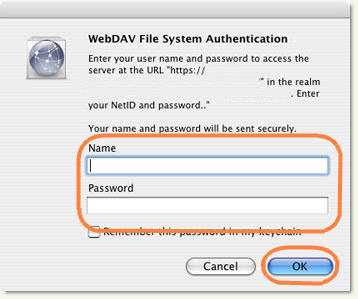
- The icon for the server will appear on your desktop. Double-click to open it.
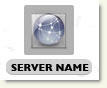
If you added this server to your Favorite Servers list in step 3, when you want to connect to the server again, the mapped drive should be available. In the Finder, on the Go menu, click . Then follow steps 4-6.

Comments?
To share feedback about this page or request support, log in with your NetID