Format Embedded Links
How to format embedded links to create an accessible document in Adobe Acrobat
This article applies to: Web Accessibility
Why Format Links?
Screen reader users often navigate from link to link and skip the text in between. Link text should make sense out of context and place distinguishing information first.
Screen readers allow users to view a list of all links on a page. This list can be presented alphabetically. Link text should be intuitive and make sense regardless or order.
Tag Embedded Links
Links need to be identified with tags in the document and tagged appropriately in the Tag Tree as follows:
Links must display all three levels of the tag structure in the Tag Tree. A correctly formatted link will have three tags:
To Quickly Validate the Link Structure
- Navigate to the Tag Tree in Adobe Acrobat.
- Right click or cmd click on your hyperlink.
- In the context menu, select Find Tag from Selection.
To Correct a Link Tag
If the tag exists but is incorrect:
- Right click or Cmd click on the tag to view the context menu.
- Select Properties.
Change the tag Type to Link.
If the proper tag is missing:
- Under the menu, choose New Tag.
Under Type, select Link.
Find Unmarked Links
Once the link tag has been created, next identify the link.
Select Find.
Select Unmarked Links.
- When the correct element is identified, select Tag Element.
More Link Tutorials
- LinkedIn Learning video on Creating hyperlinks (Acrobat DC)

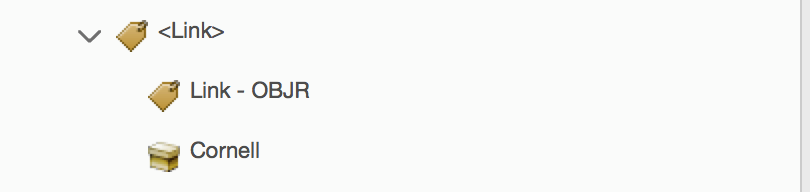
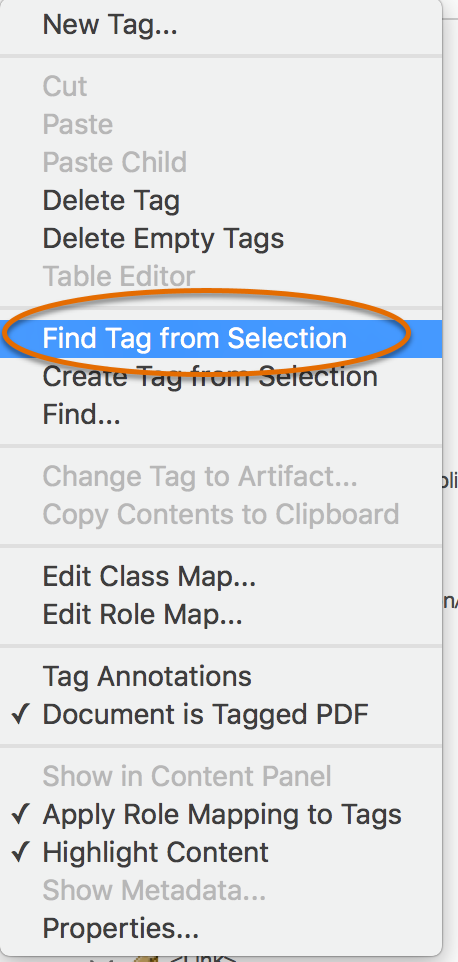
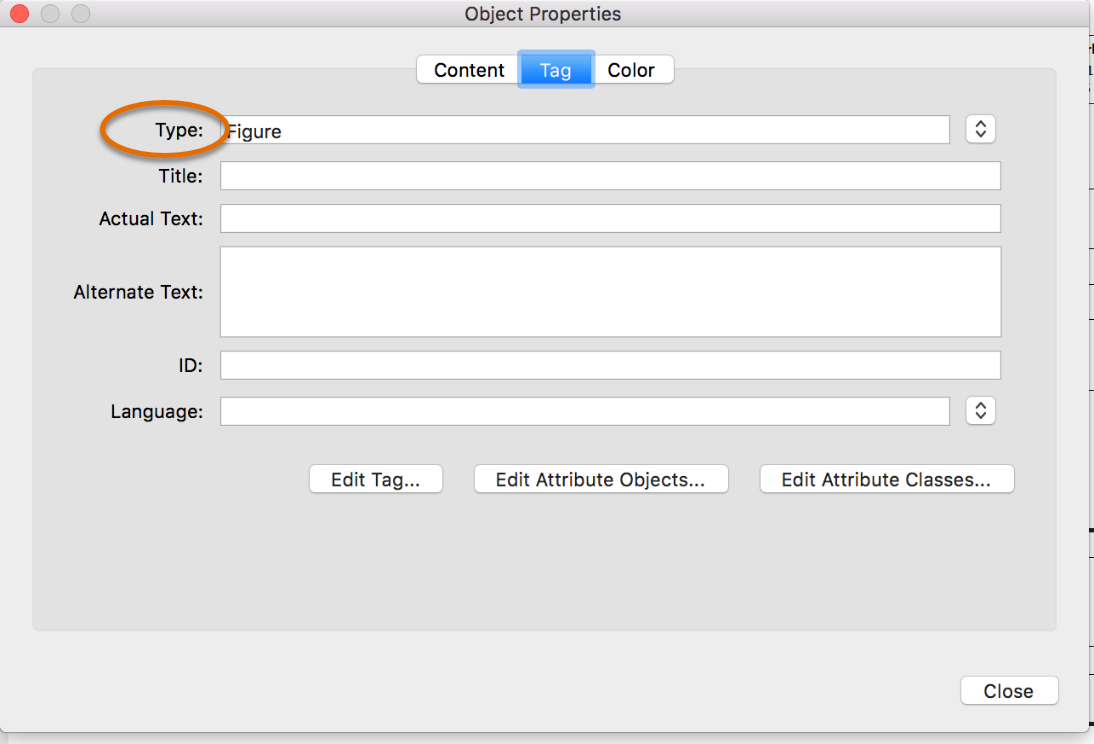
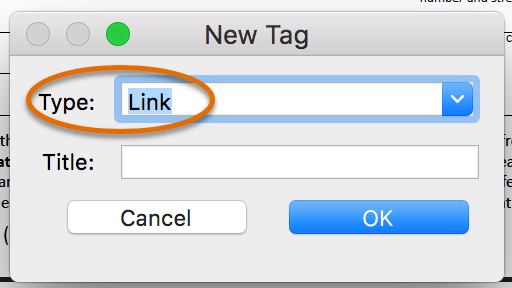
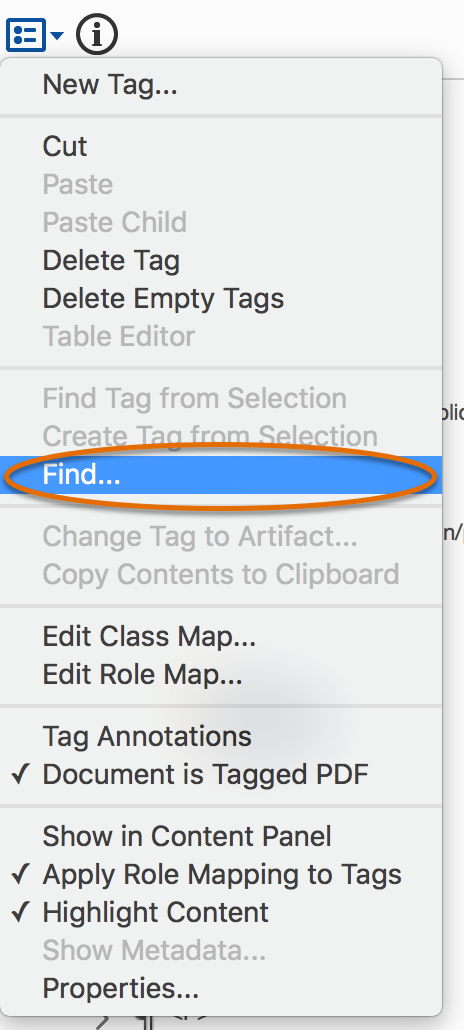
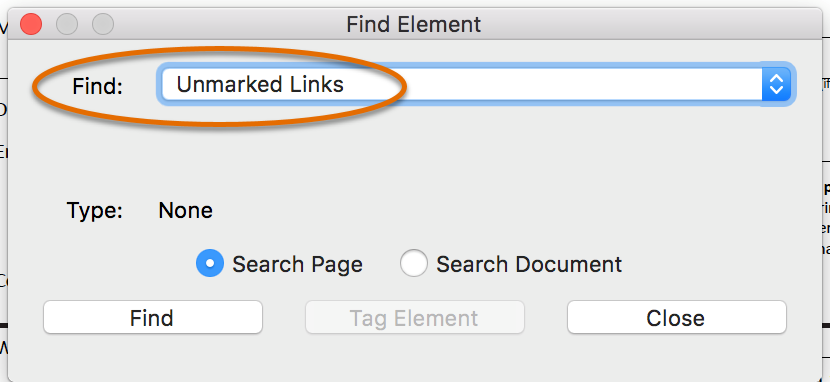
Comments?
To share feedback about this page or request support, log in with your NetID