Latest News
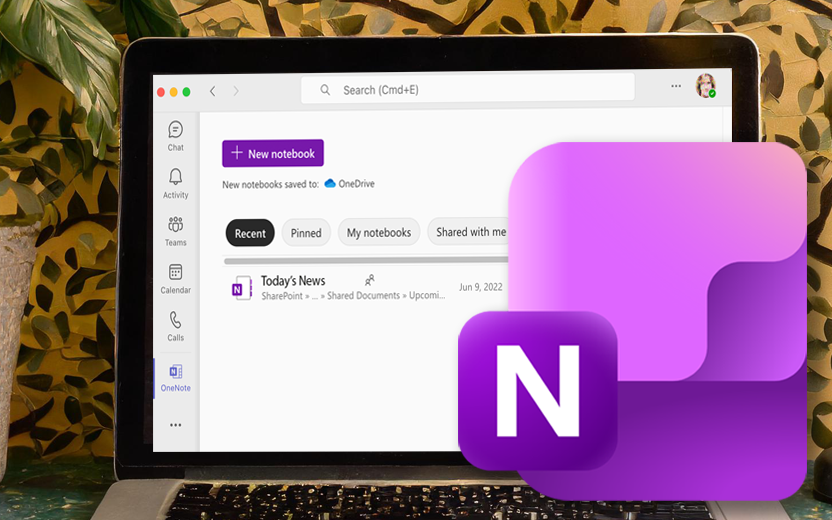
Microsoft Teams is an important collaboration tool for many at the university, but if you’re not careful, you could lose important information that you’ve shared with your team.
Team types such as Staff, Professional Learning Community (PLC), and Class come with a built-in OneNote notebook that cannot be removed. These team types also prevent you from linking existing OneNote notebooks created outside of the team. The built-in OneNote notebooks will meet your collaborative needs as long as you’re aware that anything deleted from one of these notebooks can’t be recovered. A built-in teams notebook doesn’t have a recycle bin.
To get around this restriction, learn how to copy the notebook to the Files section of the teams channel. The copied notebook can use the OneNote recycle bin.
When you use the Cornell Standard Template teams template, you can get the benefit of full-featured notetaking in a Microsoft Teams channel by adding an external OneNote notebook. Everyone in the channel will be able to view and make edits, or in the case of pre-existing notebooks they don't yet have permissions for, they can request access right from the tab.
See Microsoft's documentation to find out how to add a OneNote notebook to a teams channel.

Comments?
To share feedback about this page or request support, log in with your NetID