46XX IP Phone Call Log
This article applies to: IP Voice Service
View the Call Log
- On the Home screen, press the Log softkey. The Call Log Summary screen will be displayed.
- Press the appropriate softkey for the type of call entries you want to view (that is, answered, unanswered (missed), outgoing, or all entries).
- Use the arrow keys
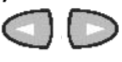 to scroll through the pages.
to scroll through the pages. - To view information about a specific entry, press the button that corresponds to the entry. The Call Log Detail screen for this entry will be displayed.
- Press Exit
 when finished.
when finished.
Make a Call from the Call Log
To make a call from an entry in the Call Log,
- On the Home screen, press the Log softkey. The Call Log Summary screen will be displayed.
- Use the arrow keys
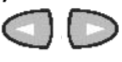 to scroll through the pages.
to scroll through the pages. - When you locate an entry you want to call, press the button that corresponds to that entry. The Call Log Detail screen for this entry will be displayed.
- Press the Call softkey to make the call.
Save a Call Log Entry to a Speed Dial
- On the Home screen, press the Log softkey.
- The Call Log Summary screen will be displayed.
- Use the arrow keys
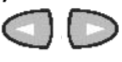 to scroll through the pages.
to scroll through the pages. - When you locate the entry you want to save, press the button that corresponds to that entry. The Call Log Detail screen for this entry will be displayed.
- Press the AddToSD softkey. The Edit Number screen will be displayed.
- Make any changes, and then press the Save softkey.
- Press Exit.


Comments?
To share feedback about this page or request support, log in with your NetID