Find Resource Accounts in Exchange Account Manager
This article applies to: Resource Accounts
- Use your browser to visit the Exchange Account Manager at https://eam.exchange.cornell.edu
- Click the tab.
- Click .
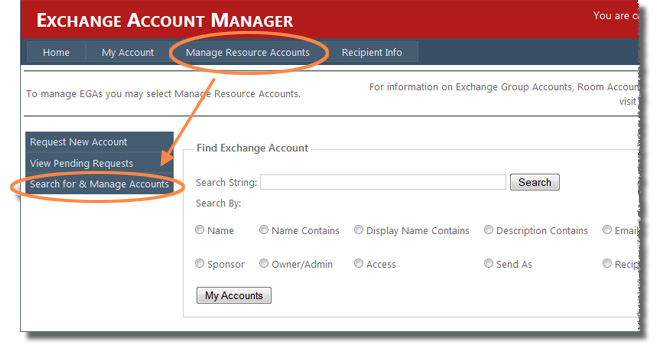
Here you have two choices:
- click , which will display all accounts where you are the Owner, an Administrator, or have IT Staff rights
or
- enter a search string and tell the tool where to search.
Each entry in the search results will have a button labeled (if you have Owner, Admin, or IT Staff rights) or (if you have lesser or no rights).
Notes on "Search By" Choices
Name Contains, Display Name Contains, Description Contains, and Email Contains
Enter any part of the field, then click . For example, if you enter internal and select , the results will include all accounts where "internal" appears anywhere in the account name.
Name
Enter the name in its entirety, including the "ga." prefix, then click . For example, ga.cit-glossary.
Enter an email address associated with the account, then click Search. Include the domain, for example, cit-glossary@cornell.edu.
Sponsor, Owner/Admin, Access, Send As, Recipient, Any Permission
Enter a NetID, select a role, then click . For example, entering pqs665 and selecting will display the accounts where Phil Schmertz is listed as the sponsor.

Comments?
To share feedback about this page or request support, log in with your NetID