Use Sweep to Clear Delivery Failure Messages
Spammers can set up their email to look as if it is coming from a trusted source (for example, you), through a process known as spoofing. If yours is the address they are spoofing, you may receive many "Delivery failure" messages.
This article applies to: Outlook on the Web
Microsoft frequently updates the design of Outlook on the web, so your version may not match exactly the description given here.
If yours is the address the spammers are spoofing, that is, their thousands of messages seem to be coming from your address, you may receive many "Delivery failure" messages. (These are automated messages from email servers, sent out when mail is addressed to a bad address.)
One way to clear these messages in groups is to use a feature in Outlook on the Web called "Sweep." Sweep is a simplified version of inbox rules; it allows you to deal with all messages coming from a particular address, primarily by deleting them.
Use Sweep to Clear Batches of Automated Replies
- Visit outlook.cornell.edu and sign in with your NetID and password.
- Click on one of the emails in your inbox that say that your message could not be delivered. Since Sweep clears messages in groups based on the sender, you may want to start with a source that has sent many automated replies. For many people, this would be Cornell’s email system, which shows up as "System Administrator"@cornell.edu as shown here.
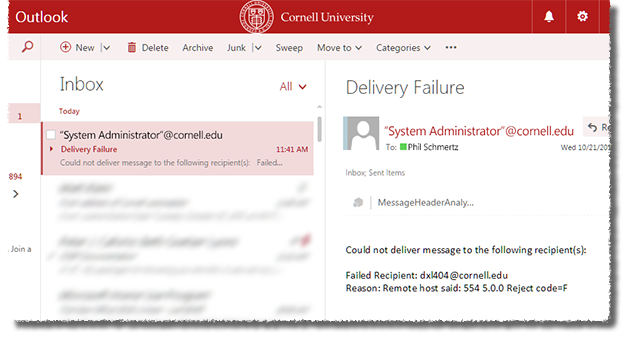
- While the message is highlighted, in the red toolbar, click . A dialog box will open.
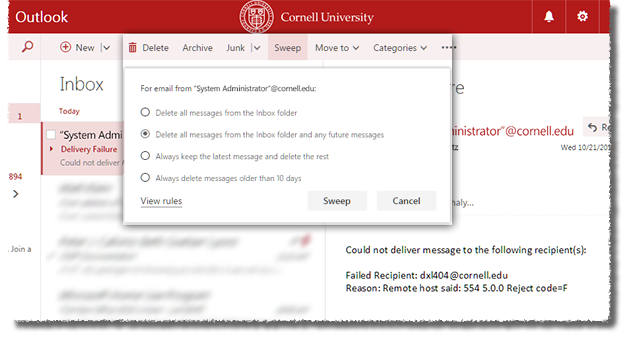
- Confirm that the For email from line listed is one of the sources of autoreply messages that you want to get rid of, select , then click . You'll see a Success message.
- Repeat this process for as many sources of autoreplies as you like. You may want to start with the most widely used ones, like Google, Yahoo, and Microsoft, since these are likely the source of most of the autoreplies you have received.
Using Sweep this way can also send valid autoreplies to your Deleted Items folder. In other words, if you mistype an email address for one of these services, the reply to let you know that your message could not be delivered will not show up in your Inbox. It will go directly to Deleted Items, with all the other autoreplies from that email system.
Delete a Sweep Rule
If the spoofing using your address appears to be over, you may want to remove the sweep rule(s) you set up.
- In Outlook on the web, on the red, Cornell-themed toolbar, click the icon.
- At the bottom of the Settings panel that opens, click View all Outlook settings.
- In the left column, click Mail.
- In the second column, click Rules.
- Click the trash can icon next to the rule you want to delete.
- Click in the red toolbar, then click .
- Highlight the rule you want to delete, then click the icon.
- Repeat as needed.

Comments?
To share feedback about this page or request support, log in with your NetID