Accessing SharePoint Documents Shared with You
This article applies to: Microsoft Document Storage , Office 365 Productivity Bundle , SharePoint
Cornell SharePoint users can share documents, folders, and sites with other users, including those not at Cornell. This page is intended for people who receive such sharing permissions.
There are two types of sharing:
- By sending or posting an anonymous guest link for an individual document.
- By sending an invitation to share a document, folder, or site, where the recpient must sign in with a valid account.
Anonymous Guest Link
If you've received a guest link, click on it or paste it into a browser window to access the document. The person sharing with you may have given you view-only access or edit access.
Invitation to Share
When a Cornell Sharepoint user shares a site or document with you (an external user), you will receive an email message like the one shown below.
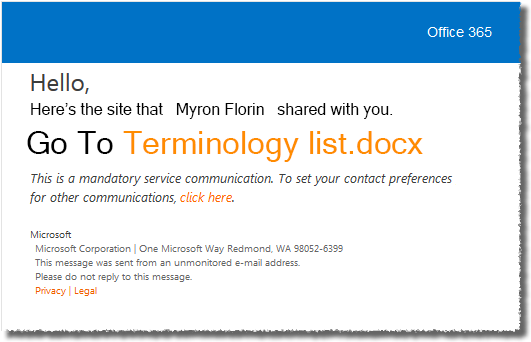
When you click on the document or site name (Terminology list.docx in this example), you will be redirected to a login screen which presents two options as shown here: Microsoft account or Organizational account.
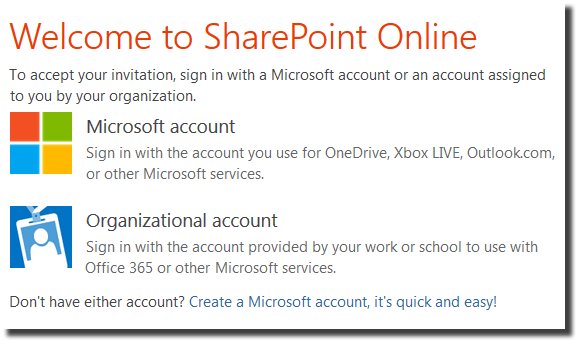
A Microsoft account is the combination of an email address and a password that you use to sign in to services like Hotmail, Messenger, SkyDrive, Windows Phone, Xbox LIVE, or Outlook.com. If you use an email address and password to sign in to these or other Microsoft services, you already have a Microsoft account. You can also sign up for a new one at any time.
- Microsoft’s instructions for creating a Microsoft account
- Microsoft’s description of Microsoft account features
An Organizational account (also known as a work account or school account) is an Office 365 user ID assigned to the user by their work or school. For example, all Cornell NetID@cornell.edu accounts are schoolwork accounts.
If you have an organizational account, we suggest you use that.
Sign in with an Organizational Account
If you have an Organizational (school or work) Account, whether assigned to you by Cornell or another organization using Office 365 accounts, click the second option (Organizational Account). You'll be redirected to a sign in screen like the image below.
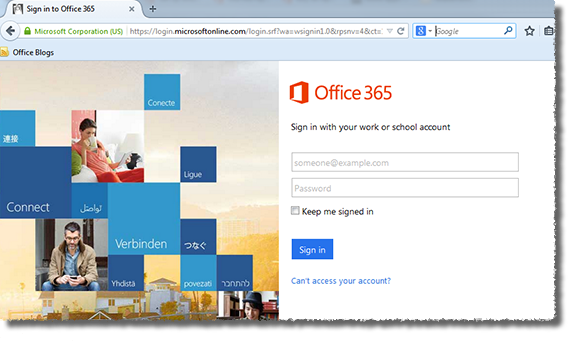
Log in using your Organizational Account credentials. Depending on your organization, you may find yourself redirected to your own organization's sign in screen.
Sign in with a Microsoft Account
Microsoft account: When you click on the first option above (Microsoft Account), you will be redirected to a sign in screen like the image below.

- If you already have a Microsoft Account, sign in using those credentials.
- If you do not already have a Microsoft Account, click Sign up now to associate a Microsoft Account with any existing email account you have, or create a completely new one.

Comments?
To share feedback about this page or request support, log in with your NetID