How to Log In to LinkedIn Learning
This article applies to: LinkedIn Learning
Sign In to Your Cornell Linkedin Learning Account
- Go to the LinkedIn Learning home page at linkedin.com/learning/
- Click Sign in. If you do not see Sign in but do see "Me" in the toolbar, you are already signed in.
- On the Sign in page, enter your NetID@cornell.edu email address, then click Continue.
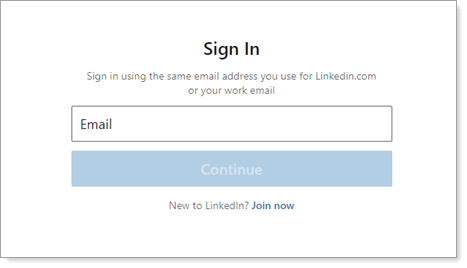
- When prompted, click Continue to Cornell University.
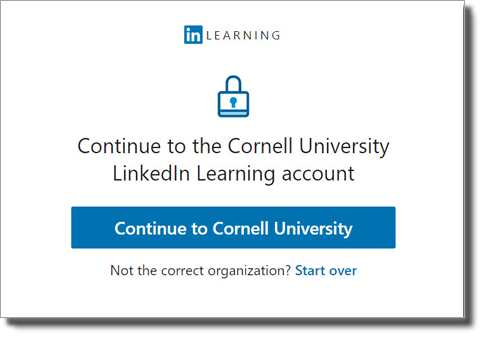
- On the CUWebLogin screen, enter your NetID and associated password, then click Login. If you are already logged into another Cornell service through CUWebLogin, you may not be asked to log in again.
You'll be shown your personal home page within LinkedIn Learning.
Sign In if You Have Connected Your Personal Linkedin Account to Your Cornell LinkedIn Learning Account
- Go to the LinkedIn Learning home page at linkedin.com/learning/
- Click Sign in.
- On the Sign in page, enter an email address associated with your LinkedIn account in the Email field, then click Continue.
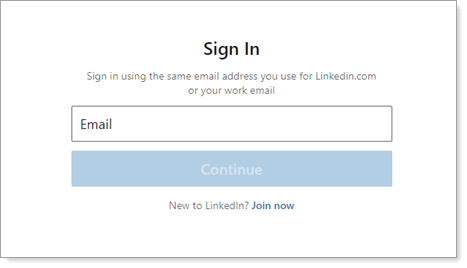
- Next, enter the password for your LinkedIn account. This is not your Cornell NetID password. After typing your LinkedIn password, click Continue.
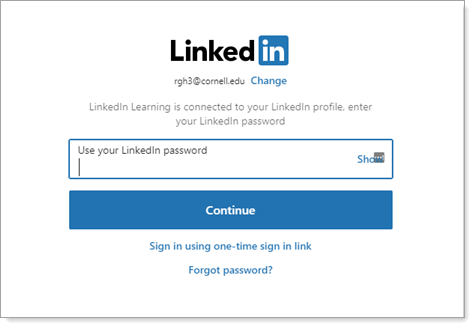
- Click Sign In with Single Sign On.
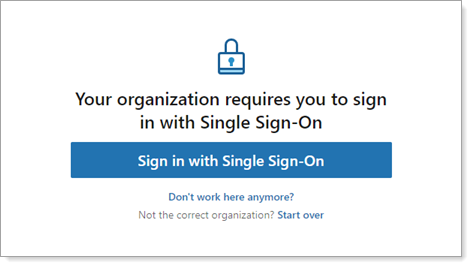
- On the CUWebLogin screen, enter your NetID and associated password, then click Login. If you are already logged into another Cornell service through CUWebLogin, you may not be asked to log in again.
You'll be shown your personal home page within LinkedIn Learning.
For additional information about logging into LinkedIn Learning, visit Logging in to Learning with an Enterprise License - FAQ.

Comments?
To share feedback about this page or request support, log in with your NetID