46XX IP Phone Speed Dial/Personal Directory
This article applies to: IP Voice Service
Add a Speed Dial Entry
You can store up to 48 personal speed dial entries in your phone.
- On the Home screen, press SpDial. The Speed Dial screen will be displayed.
- Press Add. The Edit Name screen will be displayed with the Name field underscored. If you see a message indicating your Speed Dial list is full, you must delete an existing entry before a new entry can be added.
- Using the dialpad, enter the name for your speed dial entry, up to 13 characters. The first letter you enter appears in uppercase, and the following characters appear in lowercase. Use the Case softkey to switch between uppercase and lowercase. Use the Space softkey to insert a space between first and last names. After you enter a space, the next character is an uppercase letter, followed by lowercase. Use the * (star) key to cycle through the period and star characters. Use the # (pound) key to cycle through the hyphen and pound characters.
- When you finish entering a name, press the feature button to the left of the Number field to advance to that field.
- Using the dialpad, enter the telephone number for this speed dial entry. You can enter numbers up to 24 characters long, including special characters.
- When you finish entering the telephone number, press Save to save your entry.
- Repeat Steps 2 through 6 for additional entries.
- Press Exit
 when finished adding entries.
when finished adding entries.
Make a Call from a Speed Dial
- On the Home screen, press SpDial. The Speed Dial screen will be displayed.
- Press the feature button for the entry you want to call. If the entry is not displayed on the current page, use the arrow keys
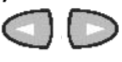 to cycle through the entries
to cycle through the entries
Edit a Speed Dial Entry
- On the Home screen, press SpDial. The Speed Dial screen will be displayed.
- Press Edit.
- Press the feature button that corresponds to the entry you want to edit.
- Using the dialpad, enter the name for your speed dial entry. You can enter up to 13 characters. By default, the first letter you enter appears in uppercase and the following characters appear in lowercase.
- To change the number, press the feature button to the left of the Number field in the Edit Number screen, then use the dialpad to enter the telephone number for this speed dial entry. You can enter numbers up to 24 characters long, including special characters.
- When you finish making changes, press Save to save your edits.
- Repeat Steps 3 through 6 to edit other entries.
- Press Exit
 when finished editing entries.
when finished editing entries.

Comments?
To share feedback about this page or request support, log in with your NetID