Tag Video on Demand Media for 3Play Media Human Captioning
This article applies to: Video Accessibility and Captioning
Users of the Video on Demand service likely know that tags can be used to identify searchable topics within a piece of media. 3Play Media's human captioning service uses a set of specialized tags that allow users who are members of departments or groups with 3Play Media accounts to use these specialized tags to identify media for human captioning.
Each department or group has a unique set of tags for identifying their new human captioning requests. Speak to the account owner for your department if you are not sure what tags to use.
To tag media for human captioning:
-
Log in to Video on Demand.
-
Click My Media.
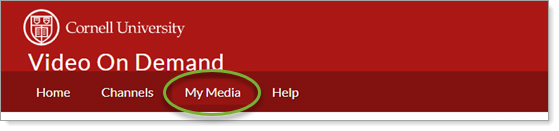
-
Use the Search link at the top right of the screen, or scroll through your media list, to find the video you wish to have human captioned. Click the title of the media to open it.
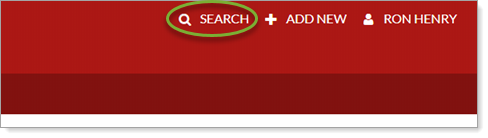
-
Click Actions, then click Edit from the menu.
-
Click the Tags field, then type
3Playto tag the video for human captioning. (Note that your account owner will need to approve the human captioning request.)
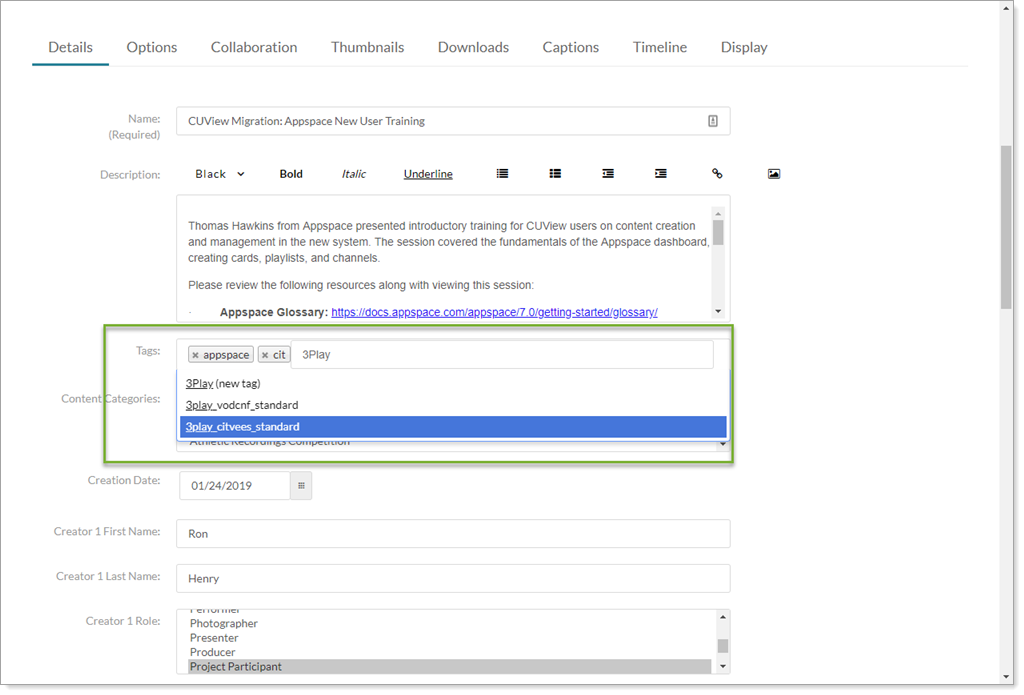
-
Click Save (at the very bottom of the page).
-
Once the tag has been applied to the VOD media, the account owner for the department or group will receive a notification of the new human captioning request. The actual captioning job (and the 3Play Media turnaround timer for completing the job) will not start until the account owner approves the captioning request.

Comments?
To share feedback about this page or request support, log in with your NetID