Change Displayed Columns (CornellAD Group Management)
Add, remove, or re-order columns on the Members page (and others).
This article applies to: Group Management
When viewing a list of objects (such as the Members of a Group), you can change which columns of information are displayed. 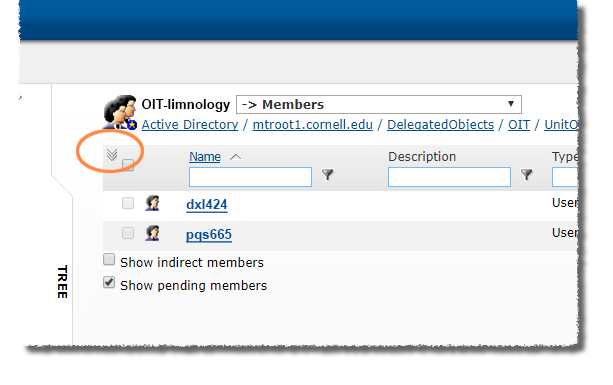
To the left of the first column heading, click the two down-facing arrows, then select Choose Columns. A Choose Columns dialog box will open. 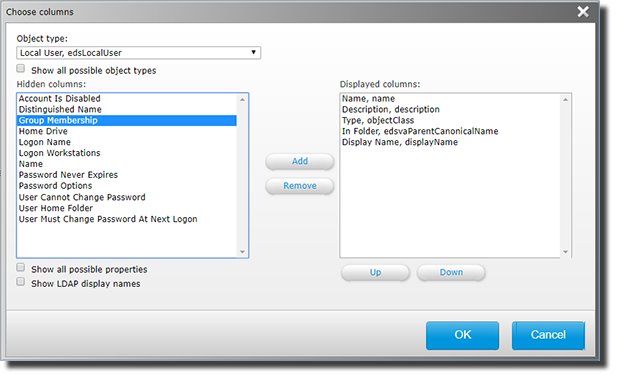
- To add a column, use the Object type dropdown list to select a type, then select a field listed in the Hidden columns box. (You can only select one at a time.) Click Add to add your selected field to the list of Displayed columns.
- To remove a column, highlight that field under Displayed columns, then click Remove.
- To reorder the columns, highlight a field under Displayed columns, then click Up or Down until it moves to the desired place.
Remember to click OK when finished.

Comments?
To share feedback about this page or request support, log in with your NetID