Create a Playlist (Basic) Channel in Appspace
In Appspace, a channel allows you to organize and publish content to a digital sign. Playlist or Basic channels consist of a single, full-screen playlist of content that will be shown on a digital sign in sequence.
This article applies to: CUView Digital Signs
- To create a new channel, go to your Appspace Dashboard, then click the quick actions button at the top right of the screen.
- On the quick actions menu, click Create Channel.

- On the Create Playlist Channel screen, type a name for the new channel, then click Create.
-
On the Channels screen for your new channel, begin adding content by clicking Add Content (big blue button).
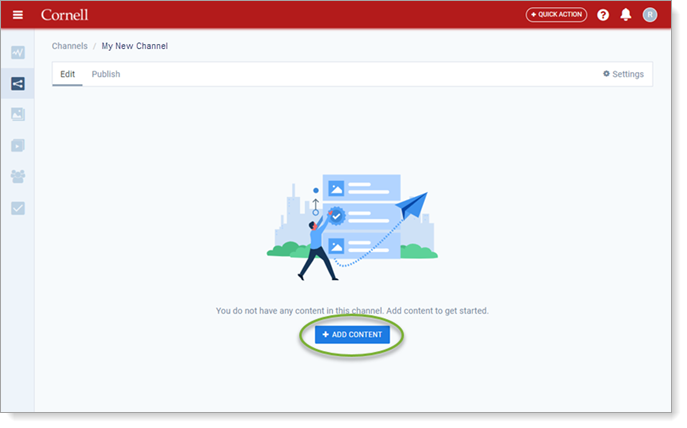
-
Upload and manage content in your playlist channel as described in Adding Content to a Playlist (non-Advanced) Channel in Appspace.

Comments?
To share feedback about this page or request support, log in with your NetID