Add and Remove Blog Users
Customize how other people contribute to your blog.
This article applies to: Blogs
Roles
Roles define the scope of functions a user can do. Roles (in decreasing level of responsibility) include:
- Administrator: Can do everything.
- Editor: Publish/manage their own or other people's posts and pages. Moderate comments. Upload files.
- Author: Publish their own posts. Upload files.
- Contributor: Write, but not publish, their own posts. (Their posts must be published by an administrator or editor.)
- Subscriber: Read posts and read/write comments.
For more information about user roles, see User Role Review.
Add Users to Your Blog
- Click .
- Click .
- Enter the NetID for the person you want to add.
- Select a Role. For more information about user roles, see User Role Review.
- Always click .
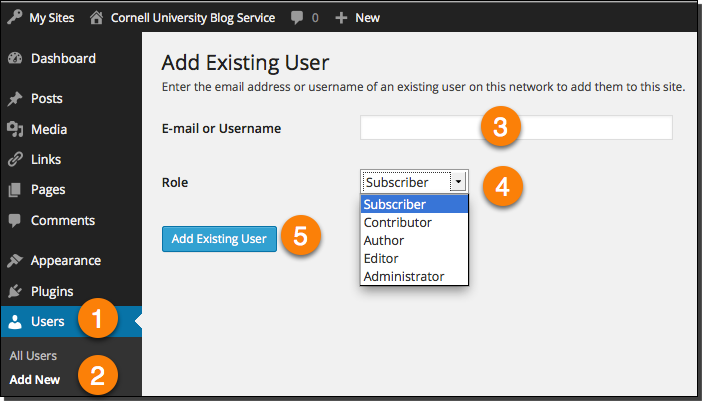
Remove a User
Important: If you want a user's posts and links to remain on your blog under their name after they are removed, do not remove them yourself. Instead, send email to cublogs@cornell.edu. Include: the blog title and user(s) you want to remove, as well as a note that you want their content to remain on the blog under their name.
- Click .
- Click .
- Hover over the Username for the person you want to remove, and then click .
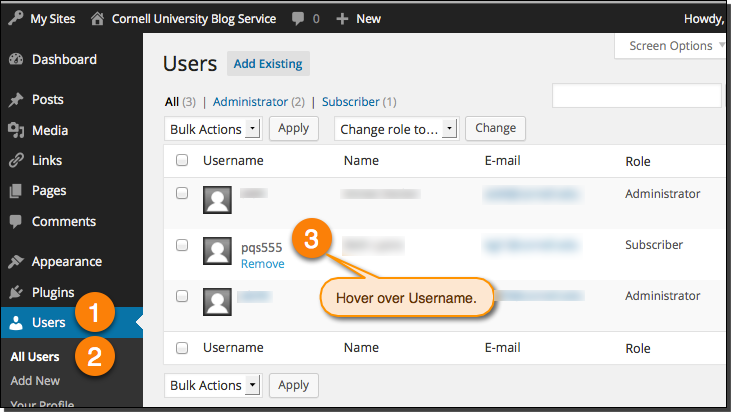
- On the next screen, click .
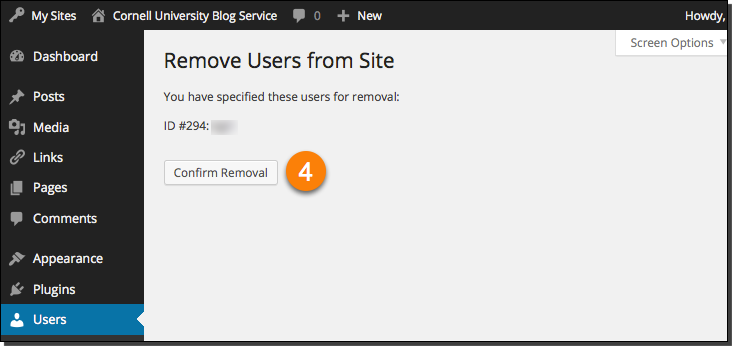
Change a User's Role
- Click .
- Click .
- Select the Username for the person you want to change.
- Select the new Role from the list.
- Click
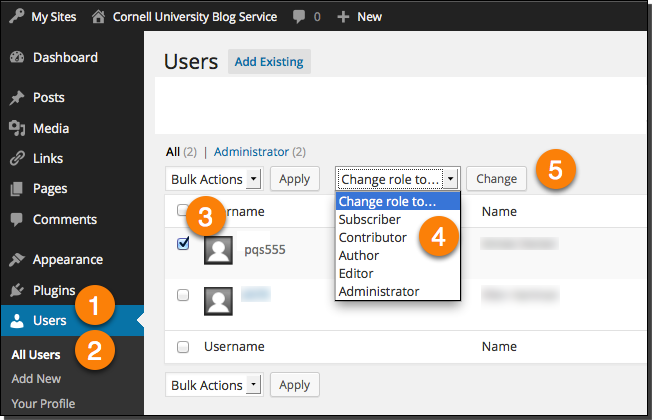

Comments?
To share feedback about this page or request support, log in with your NetID