Proper and Meaningful Title
How to set the title of a PDF document in Acrobat or Word.
This article applies to: Web Accessibility
A Web-Accessible PDF document must have a clear, meaningful title at the beginning. The title briefly describes what the document is about. It helps readers quickly decide whether they want to read it.
First, make sure your document has a title. Then, fill in the Title field in Word or Acrobat. Enter the document’s title into the Title field. Often this will be the same as your heading level 1.
- Filename: satire_912.pdf
- Title: Satire in Modern Pop Culture
Word
Windows
- Select the File menu.
- Under Properties, enter the Title.
Macintosh
- Select the File menu.
- Select Properties.
- On the Summary tab, enter the Title.
Acrobat
-
Select File.
-
Select Properties.
-
On the Description tab, enter the Title.
-
Select OK.
Troubleshooting the Title in Acrobat
If Acrobat is set to read the filename under its Initial View, then the Accessibility Checker will fail the Title check.
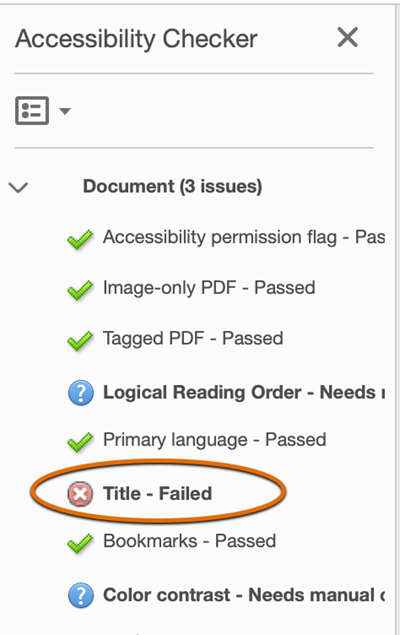
How to Fix This Issue:
- Select File.
- Select Properties.
- Select the Initial View tab.
- Under the Window Options section, in the Show dropdown box, select Document Title (not File Name).
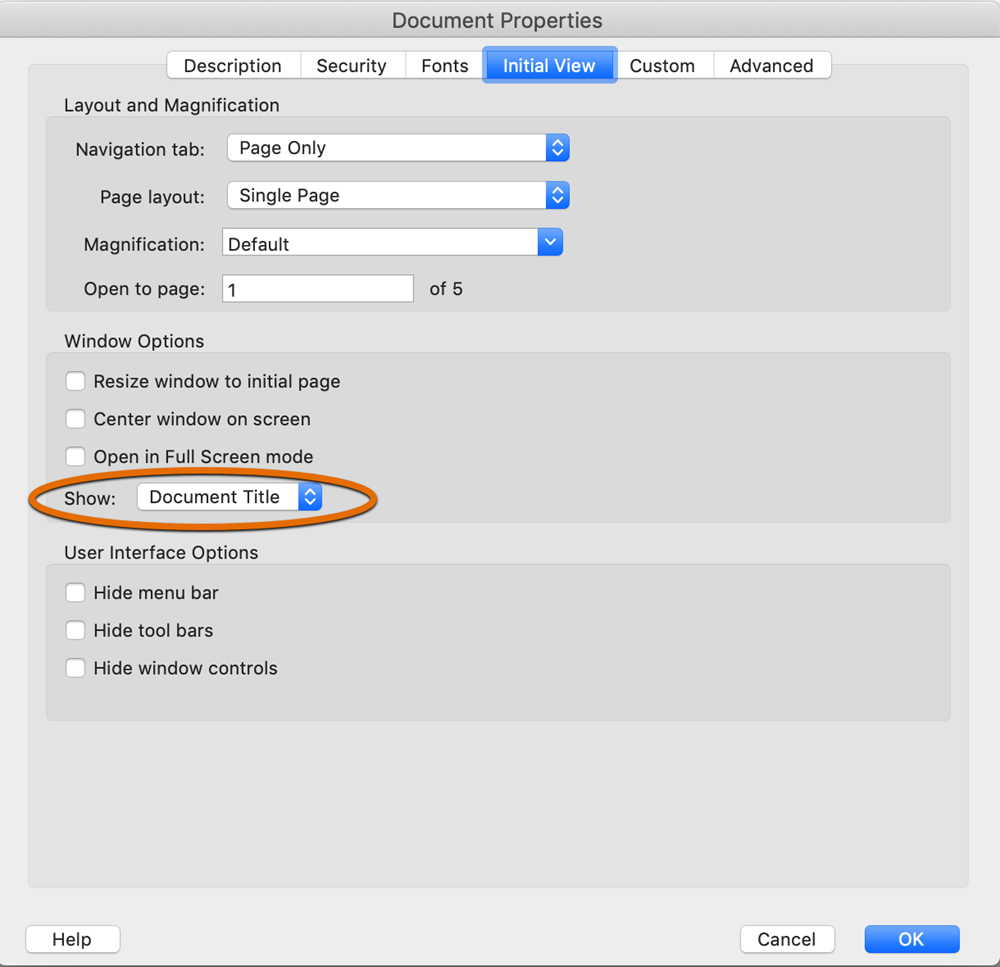
- Select OK.

Comments?
To share feedback about this page or request support, log in with your NetID